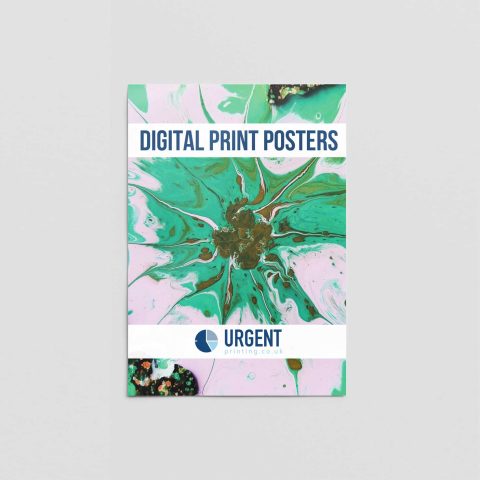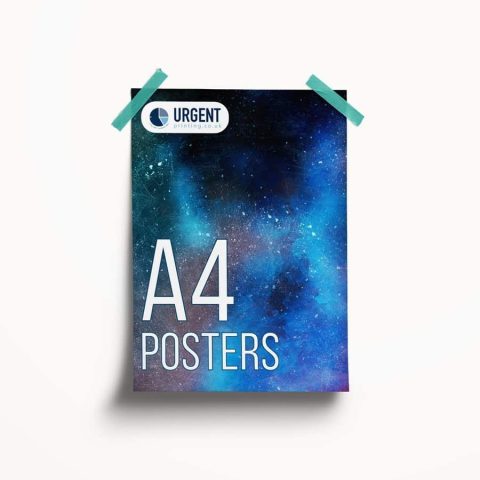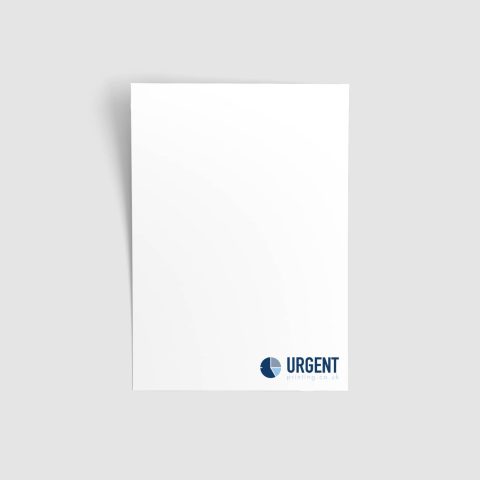Business Cards
Elevate your professional presence with custom business cards that make a lasting impression! These sleek, expertly crafted cards showcase your name, title, and contact details in a stylish, unforgettable way.
Whether you’re networking, pitching a client, or making a powerful first impression, a premium business card speaks volumes about your brand.
Order Today, Printed Today, Get it Today
- Standard size – 85mm x 55mm
- Printed on 400gsm Ivory card stock
- Gloss, Matt and Soft Touch Matt lamination options
- Minimum order of 100 cards per name
- 2-hour and 4-hour services available for those last-minute requirements
If your business card is a bespoke size, you would like to use a different material/ finish or you would like a larger volume, please contact us for a quote info@urgentprinting.co.uk or call 02078673788
A business card is a powerful tool for networking and branding, designed to make a memorable impact in professional and social interactions. Traditionally printed on high-quality cardstock, a business card is a compact yet essential piece of marketing material that conveys key information about an individual or company. It typically includes a person's name, job title, company name, phone number, email address, and sometimes additional details such as a website, social media handles, or even a QR code for instant digital access.
Beyond its practical purpose, a well-designed business card reflects a company's identity and professionalism. Whether handed out at meetings, networking events, or conferences, a business card serves as a tangible representation of credibility and expertise, leaving a lasting impression long after the initial conversation.
In today's digital age, business cards continue to hold value as a convenient, personal way to share contact details, fostering connections and opening opportunities for collaboration and growth. Investing in high-quality, thoughtfully designed business cards can set you apart and ensure that potential clients, partners, or employers remember you when it matters most.
Some key features:
- Printed on Print Speed 400gsm Ivory Card: perfect reproduction of colours, uniform surface and ultra-smooth finish for optimum runnability, and a natural feel to the touch
- A variety of lamination options to give your cards a luxury finish: Gloss, Matt and Soft Touch Matt options available.
Adding Bleed to your print file
Adding bleed to an artwork file ensures that there are no white edges when the design is printed and trimmed. Bleed is an extra border—usually around 3mm to 5mm—that extends beyond the final cut line of your design.
Here's how you can add bleed to your artwork file:
- Set Up Bleed in Your Design Software – Most professional design programs like Adobe Illustrator, Photoshop, or InDesign allow you to set bleed margins. When creating your file, look for the bleed settings and extend the artwork beyond the trim size.
- Extend Background Elements – Ensure that any images, colors, or design elements reach beyond the trim edge into the bleed area. This prevents unwanted white gaps after cutting.
- Use Crop Marks – Add crop marks to indicate where the final artwork should be cut. This helps illustrate the trim boundaries.
- Export the File Correctly – When saving your file, use formats like PDF with bleed and crop marks included to ensure the correct layout is preserved.
Technical Info
- To submit artwork, please supply 1 multi-page print-ready PDF (single pages not spreads)
- Include 3mm bleed on all sides
- Scale Artwork 1:1
- Supply as a CMYK PDF
- Lamination, Matt – 28 Micron, Gloss 27 Micron, Soft Touch Velvet
Paper Info
Print speed IVORY board 400gsm
Experience the smoothness of Print Speed Ivory high-quality board, offering the highest quality print combined with an ultra-smooth finish.
Key Features
– Warm Ivory shade
– High bulk and opacity
– Excellent smoothness
– Excellent printability
Matt Laminate 28 Mic / Gloss Laminate 27 Mic
Gives the highest levels of adhesion for the most unforgiving and tricky digital print. In classic gloss or matt finishes, our laminate is tough and reliable.
Matt Soft touch Laminate
soft touch matt laminate film gives a real luxury scratch proof finish.
Suitable for single or double-sided lamination,
adds a very special “velvet” tactile matt surface to enhance business cards, menus, book covers, brochures etc.